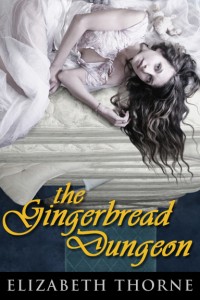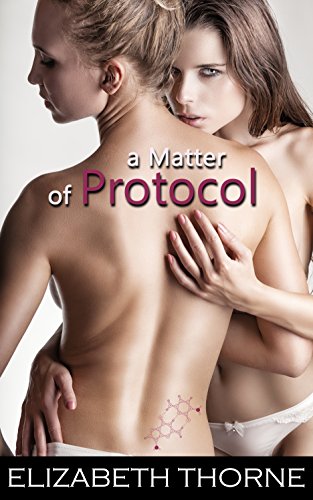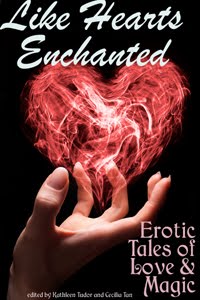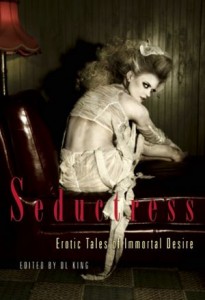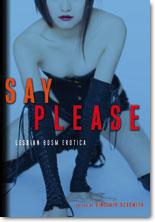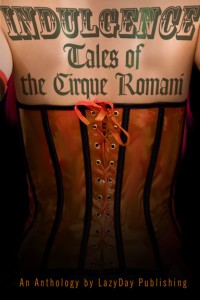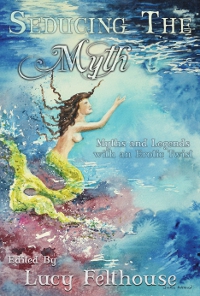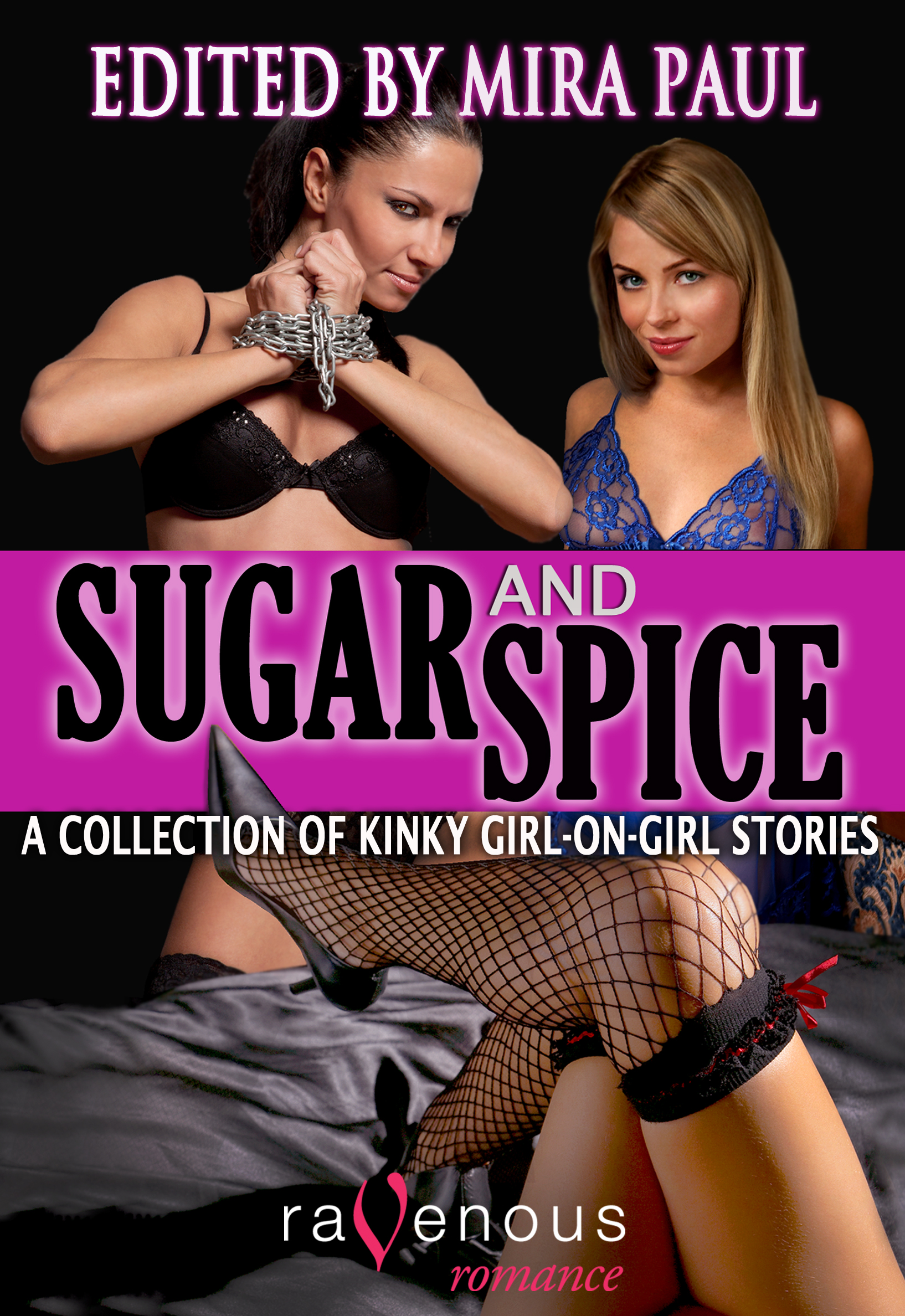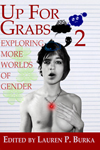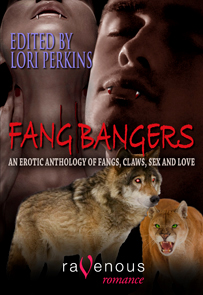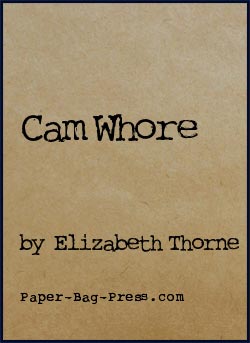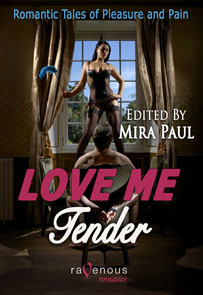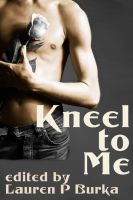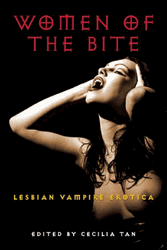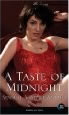Today I created an Author Page on Amazon.com’s Author Central. It was an interesting process, primarily because the way you tell Amazon that you’re a contributor to an anthology is neither intuitive nor well documented. I am embarrassed to state that I therefore managed to do it incorrectly three times before I figured out what the heck I was doing. For those of you who want to try it for your own work, the proper sequence is:
- Log into amazon.com with the account linked to Author Central
- Go to https://authorcentral.amazon.com/gp/books (the books tab on your main Author Central page)
- Scroll down to the bottom of that page and click “Add More Books”
- Search for the book
- Select “Add This Book”
- Look for the text that says
Need your name added?
If you’re not listed as an author but should be, please contact us. We’ll work as quickly as possible to get the data corrected in our systems.
- Click on “Contact Us”
- Select “Add A Book” as your Issue
- Select “I am a different type of contributor” under Details
- Select “I wrote a chapter, story, or article in a collection of work”
Once you get down to that last option, it becomes clear that you have chosen the right pathway through the Author Central menu system, but since you don’t know that option exists until you hit it, it’s easy to do the wrong thing. Mind you, I’m assuming that what I’ve done will work, but it seems the most likely outcome – at least for the books I added following the process above.
Hopefully this advice will help other authors who have published short stories in a number of anthologies and want to list them on their Amazon.com author page. For the record, this is only necessary for books that don’t come up when you search for your name. With those, all you have to do is click “add this book” and wait a few days.
Next, I have to figure out what else I want to put on my page… Readers, what do you want to see?